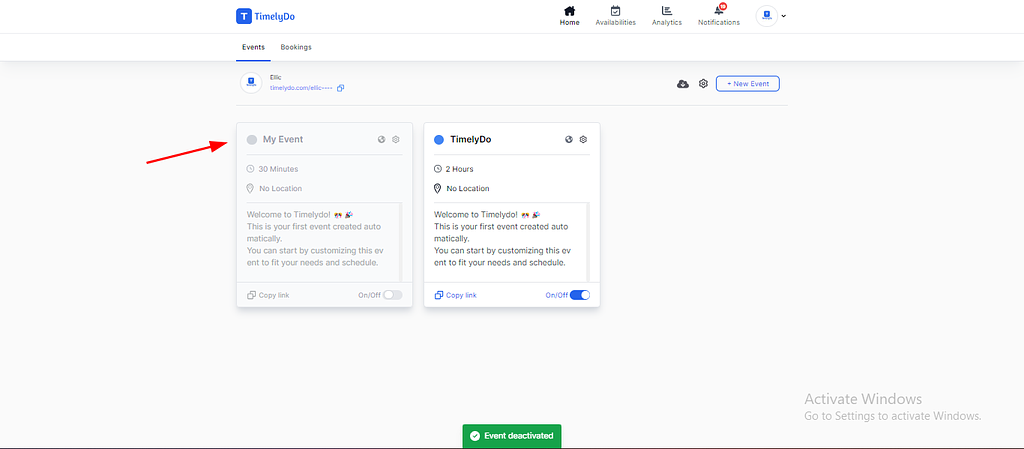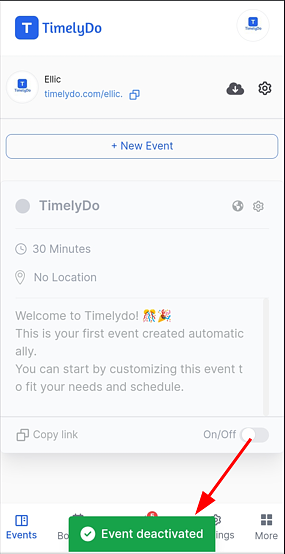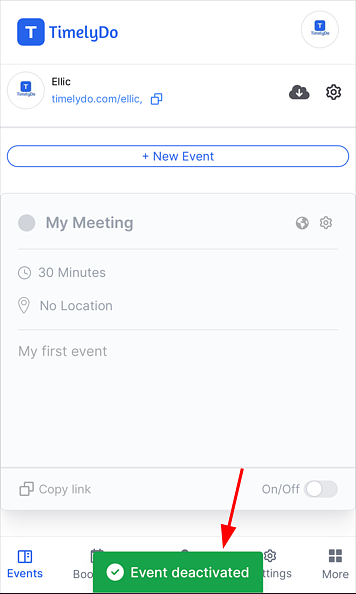How to activate and deactivate events?
Activate and Deactivate Event:
TimelyDo provides meetings, which are collaborative and interactive online events to strengthen team bonds and foster teamwork among team members. The session will be conducted through a virtual meeting platform, such as Google Meet, Zoom, Phone number, and more. An experienced team-building expert will facilitate it.
Note: When you turn on the events after turning them off, attendees/clients will be able to make bookings and reschedule bookings using the link for that event.
Note: When you turn on the events after turning them off, attendees/clients will be able to make bookings and reschedule bookings using the link for that event.
After signing up on the TimelyDo Dashboard, If you have already created an event on TimelyDo, you can also Activate or Deactivate the Events, please follow the instructions provided below:
1. Click on the 'Switch' button of the event as highlighted in the screenshot.
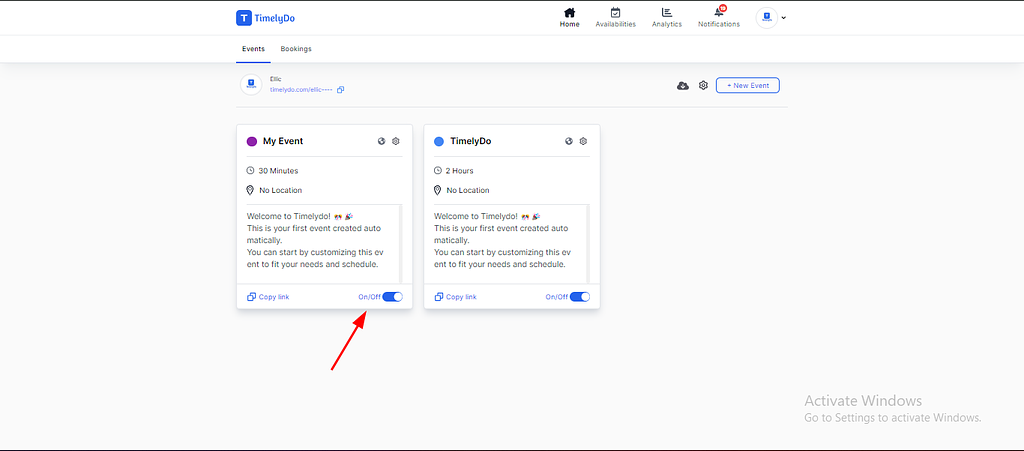
2. By clicking on 'Switch', and that event will not display on your public profile.
Note: Once you deactivate an event after creating it, attendees will not be able to make bookings for that event. However, if there are existing bookings, the host can still reschedule the booking, but attendees will not be able to reschedule their bookings.
Note: Once you deactivate an event after creating it, attendees will not be able to make bookings for that event. However, if there are existing bookings, the host can still reschedule the booking, but attendees will not be able to reschedule their bookings.
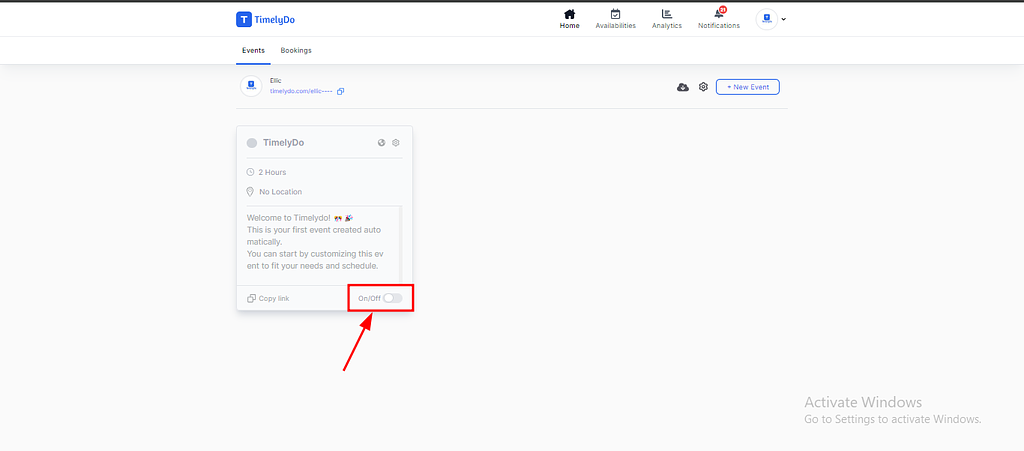
Note: Once you activate an event after deactivating it, attendees will be able to make bookings for that event. However, if there are existing bookings, the host can still reschedule the booking, but attendees will also be able to reschedule their bookings.
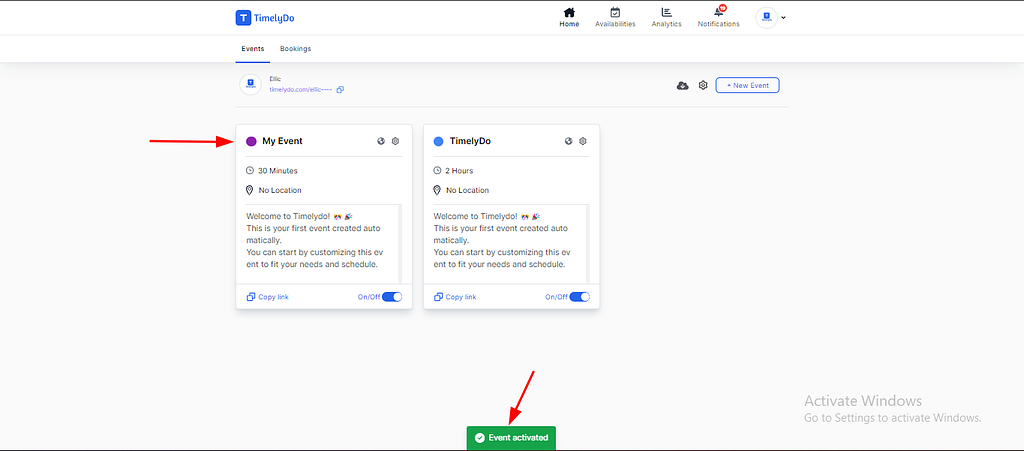
Note: Make sure to review the changes before saving to ensure all information is accurate and up-to-date.
Simply said, that is everything! Here are the instructions to Activate and Deactivate your events according to your preference. You're free to visit our knowledge base to learn more about TimelyDo's services and get in touch with us directly through Contact Us if you have any more questions.
"Follow the instructions to update public event to private".
https://timelydo.com/help-center/update-private-event-to-the-public-event
Simply said, that is everything! Here are the instructions to Activate and Deactivate your events according to your preference. You're free to visit our knowledge base to learn more about TimelyDo's services and get in touch with us directly through Contact Us if you have any more questions.
"Follow the instructions to update public event to private".
https://timelydo.com/help-center/update-private-event-to-the-public-event
TimelyDo provides meetings, which are collaborative and interactive online events to strengthen team bonds and foster teamwork among team members. The session will be conducted through a virtual meeting platform, such as Google Meet, Zoom, Phone number, and more. An experienced team-building expert will facilitate it.
Note: When you turn on the events after turning them off, attendees/clients will be able to make bookings and reschedule bookings using the link for that event.
Note: When you turn on the events after turning them off, attendees/clients will be able to make bookings and reschedule bookings using the link for that event.
After signing up on the TimelyDo Dashboard, If you have already created an event on TimelyDo, you can also Activate or Deactivate the Events, please follow the instructions provided below:
1. Click on the 'Switch' button of the event as highlighted in the screenshot.
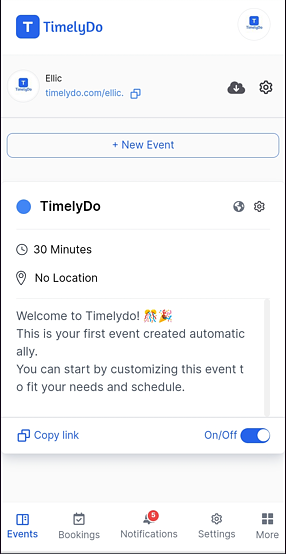
2. By clicking on 'Switch', and that event will not display on your public profile.
Note: Once you deactivate an event after creating it, attendees will not be able to make bookings for that event. However, if there are existing bookings, the host can still reschedule the booking, but attendees will not be able to reschedule their bookings.
Note: Once you deactivate an event after creating it, attendees will not be able to make bookings for that event. However, if there are existing bookings, the host can still reschedule the booking, but attendees will not be able to reschedule their bookings.
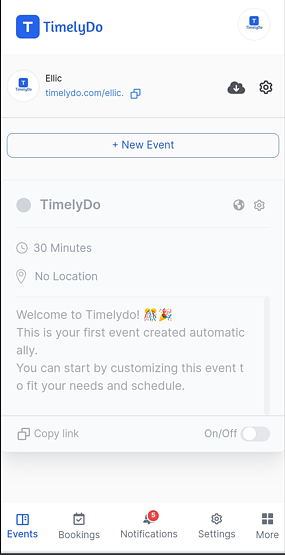
Note: Once you activate an event after deactivating it, attendees will be able to make bookings for that event. However, if there are existing bookings, the host can still reschedule the booking, but attendees will also be able to reschedule their bookings.
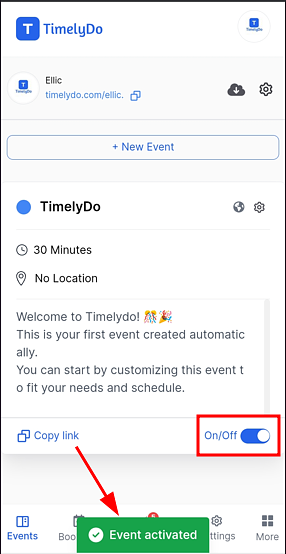
Note: Make sure to review the changes before saving to ensure all information is accurate and up-to-date.
Simply said, that is everything! Here are the instructions to Activate and Deactivate your events according to your preference. You're free to visit our knowledge base to learn more about TimelyDo's services and get in touch with us directly through Contact Us if you have any more questions.
"Follow the instructions to update public event to private".
https://timelydo.com/help-center/update-private-event-to-the-public-event
Simply said, that is everything! Here are the instructions to Activate and Deactivate your events according to your preference. You're free to visit our knowledge base to learn more about TimelyDo's services and get in touch with us directly through Contact Us if you have any more questions.
"Follow the instructions to update public event to private".
https://timelydo.com/help-center/update-private-event-to-the-public-event
TimelyDo provides meetings, which are collaborative and interactive online events to strengthen team bonds and foster teamwork among team members. The session will be conducted through a virtual meeting platform, such as Google Meet, Zoom, Phone number, and more. An experienced team-building expert will facilitate it.
Note: When you turn on the events after turning them off, attendees/clients will be able to make bookings and reschedule bookings using the link for that event.
Note: When you turn on the events after turning them off, attendees/clients will be able to make bookings and reschedule bookings using the link for that event.
After signing up on the TimelyDo Dashboard, If you have already created an event on TimelyDo, you can also Activate or Deactivate the Events, please follow the instructions provided below:
1. Click on the 'Switch' button of the event as highlighted in the screenshot.
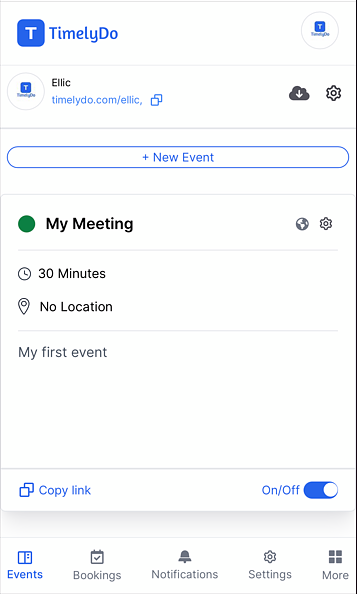
2. By clicking on 'Switch', and that event will not display on your public profile.
Note: Once you deactivate an event after creating it, attendees will not be able to make bookings for that event. However, if there are existing bookings, the host can still reschedule the booking, but attendees will not be able to reschedule their bookings.
Note: Once you deactivate an event after creating it, attendees will not be able to make bookings for that event. However, if there are existing bookings, the host can still reschedule the booking, but attendees will not be able to reschedule their bookings.
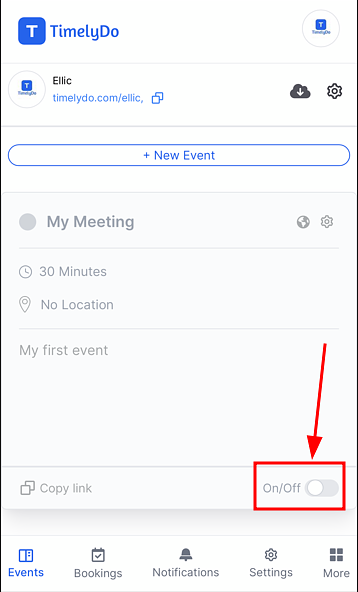
Note: Once you activate an event after deactivating it, attendees will be able to make bookings for that event. However, if there are existing bookings, the host can still reschedule the booking, but attendees will also be able to reschedule their bookings.
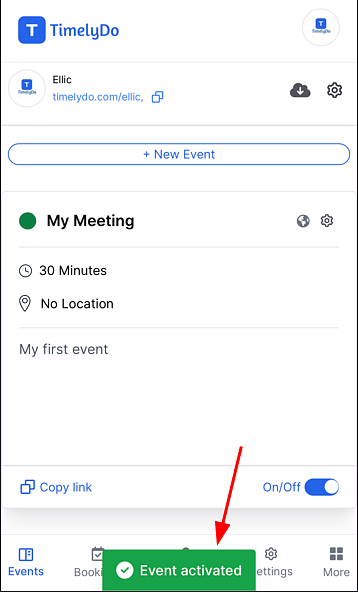
Note: Make sure to review the changes before saving to ensure all information is accurate and up-to-date.
Simply said, that is everything! Here are the instructions to Activate and Deactivate your events according to your preference. You're free to visit our knowledge base to learn more about TimelyDo's services and get in touch with us directly through Contact Us if you have any more questions.
"Follow the instructions to update public event to private".
https://timelydo.com/help-center/update-private-event-to-the-public-event
Simply said, that is everything! Here are the instructions to Activate and Deactivate your events according to your preference. You're free to visit our knowledge base to learn more about TimelyDo's services and get in touch with us directly through Contact Us if you have any more questions.
"Follow the instructions to update public event to private".
https://timelydo.com/help-center/update-private-event-to-the-public-event